It may happen that Corporate Desk does not show any data in the main screen after a new installation, for example, if the DB is empty.
If this is not what you expected, it may be that during your last installation (e.g. new PC), you did not indicate your old DB.
In this case, quit Corporate Desk and go to the Corporate Desk Control Panel (an application that is located in the same folder as Corporate Desk.
Note: To reach this folder, just right-click on the Corporate Desk shortcut icon and choose "Open File Location").
Double click on "Database Management" (Gestion base de données ) and cut the link to the current DB.
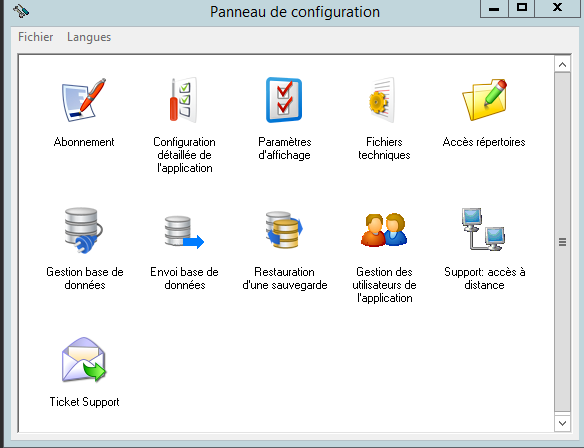
Relaunch Corporate Desk and it will ask you where your DB is located (since the program no longer "sees" the path to the previous empty DB). Select the folder where your DB is located (Corporate Desk always tells you whether a folder contains a valid DB or not) and continue.
You can do this as many times as necessary until you have found the DB you are looking for.
